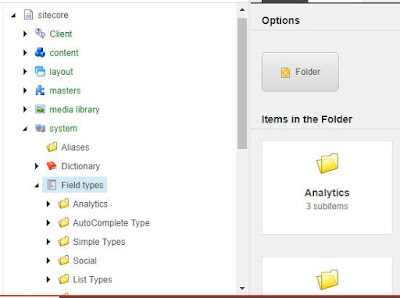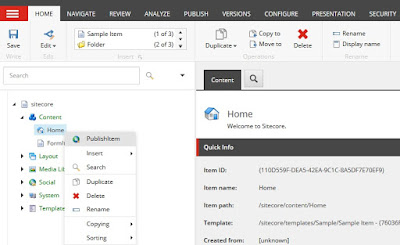Recycle is one of the tasks of IIS (Internet Information Services). So before going to explain let me tell you about IIS first.
On the IIS we do generally:
IISRESET, to start/stop www publishing services. When we do IISREST request then it applies to all applications on that are hosted on the IIS.
RESTART, to start/stop the process for particular application. Continues the services for other hosted application without any interruption.Generally, it initializes the website.
REFRESH, we generally do this process with session-oriented applications.
RECYCLE, our main focus on this because it's faster the others like RESET or RESTART. Recycle introduced from IIS6. It designed to restart only one application Pool means worker Processes
Actually When we do recycle then it creates the new process and after that HTTP.SYS dispatch the incoming request to newly created process and once all the requested got dispatched older process destroyed automatically.
Advantages of using Recycling:
We can recycle the App Pool with two ways:
1. cmd> 'run AppPool/?'
2. with IIS Manager
Now come to the IIS Manager, basically, it has mainly three main components:
1. HTTP.SYS: It's kernel component, not part of w3wp.exe. It never uses virtual memory. And the main task of this component is to route the incoming request to corresponding AppPool.
2. Worker Processes/AppPool/ w3wp.exe: It handles all the contents and also runs the dynamic contents. such as ASP.NET App.
3. IISAdmin: it manages IIS config as window services management.
On the IIS we do generally:
IISRESET, to start/stop www publishing services. When we do IISREST request then it applies to all applications on that are hosted on the IIS.
RESTART, to start/stop the process for particular application. Continues the services for other hosted application without any interruption.Generally, it initializes the website.
REFRESH, we generally do this process with session-oriented applications.
RECYCLE, our main focus on this because it's faster the others like RESET or RESTART. Recycle introduced from IIS6. It designed to restart only one application Pool means worker Processes
Actually When we do recycle then it creates the new process and after that HTTP.SYS dispatch the incoming request to newly created process and once all the requested got dispatched older process destroyed automatically.
Advantages of using Recycling:
- no lost of the current application.
- Once the process is created then older one is getting destroyed.
- takes the guarantee of no lost of content.
- faster than IISRESET/RESTART.
- Each time new data is getting stored into the worker Processes.
We can recycle the App Pool with two ways:
1. cmd> 'run AppPool/?'
2. with IIS Manager
Now come to the IIS Manager, basically, it has mainly three main components:
1. HTTP.SYS: It's kernel component, not part of w3wp.exe. It never uses virtual memory. And the main task of this component is to route the incoming request to corresponding AppPool.
2. Worker Processes/AppPool/ w3wp.exe: It handles all the contents and also runs the dynamic contents. such as ASP.NET App.
3. IISAdmin: it manages IIS config as window services management.