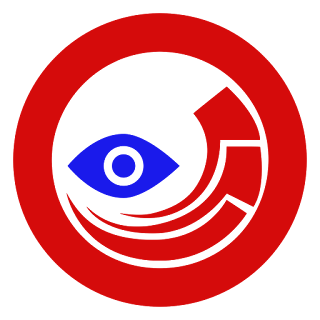As Developer, We always looking to accelerate our development effort.
Here is a scenario where wanted to do some updates on sitecore item and wanted to see the presentation without publishing each time.
After doing some to and fro, found useful existing sitecore config change.
Sitecore have already LiveMode.Config (~/App_Config/Include/).
By default this config is disabled.
To enable LiveMode.Config remove example extension from config.
After enabling LiveMode.Config we can see the changes of sitecore item without publishing.
And now it's time for demo and unit testing:
1. Goto any page item on web database update any field with value (Say A)
2. Now on same page item on master database update that field with value (Say B)
3. Now check this page on live mode
and will see changes as A
4. and if LiveMode.Config is enabled then will see changes as B
So this is cool features, if we need to verify the presentation changes before publishing to Web Database.
Enjoy your Day!!!
Here is a scenario where wanted to do some updates on sitecore item and wanted to see the presentation without publishing each time.
After doing some to and fro, found useful existing sitecore config change.
Sitecore have already LiveMode.Config (~/App_Config/Include/).
By default this config is disabled.
To enable LiveMode.Config remove example extension from config.
After enabling LiveMode.Config we can see the changes of sitecore item without publishing.
And now it's time for demo and unit testing:
1. Goto any page item on web database update any field with value (Say A)
2. Now on same page item on master database update that field with value (Say B)
3. Now check this page on live mode
and will see changes as A
4. and if LiveMode.Config is enabled then will see changes as B
So this is cool features, if we need to verify the presentation changes before publishing to Web Database.
Enjoy your Day!!!