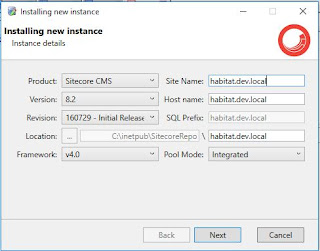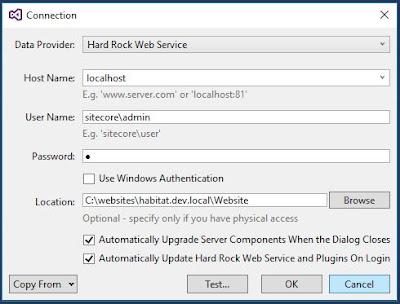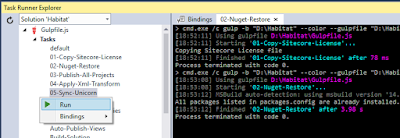Hi Guys,
From last few days, I was very busy now today I am going to tell even show you something exciting
that you should know if you are wokring with sitecore CMS.
And the thing is when developer/designer/ContentEditors are going to add collection of image at a time then
they face speed issue as well as number of processes to add event.
Let me tell you a scenario like dream where you just drag and drop your all the images and just click on upload.
and that will be uploaded to sitecore specified path without any headache just by on click.
I know you guys are thinking that "IS IT POSSIBLE?"
So i will tell you that yes...
Actually It's sitecore existing functionality only thing is most of the people don't know about it.
Earlier I was also know idea about this but when i was trying to investigate then I found this one.
And I decided to share this one with each and every Sitecore Developer/Designer/Content Editor.
So what you have to do just go to the URL that I mentioned below:
<instance_name>/sitecore/client/Applications/Dialogs/uploadmediaDialog/
then Click on change Destination as per your requirtments.
Once selected then press on Confirm Button.
and now goto your file-system and select all the image that you want to add.
And now drag and drop all of these
now edit their image name, description, Alt Name (if required)
and Click on Upload media(Right Top)
And congrats all the images are now uploaded within fraction of seconds.
Enjoy your Day, Enjoy with Sitecore!!!
From last few days, I was very busy now today I am going to tell even show you something exciting
that you should know if you are wokring with sitecore CMS.
And the thing is when developer/designer/ContentEditors are going to add collection of image at a time then
they face speed issue as well as number of processes to add event.
Let me tell you a scenario like dream where you just drag and drop your all the images and just click on upload.
and that will be uploaded to sitecore specified path without any headache just by on click.
I know you guys are thinking that "IS IT POSSIBLE?"
So i will tell you that yes...
Actually It's sitecore existing functionality only thing is most of the people don't know about it.
Earlier I was also know idea about this but when i was trying to investigate then I found this one.
And I decided to share this one with each and every Sitecore Developer/Designer/Content Editor.
So what you have to do just go to the URL that I mentioned below:
<instance_name>/sitecore/client/Applications/Dialogs/uploadmediaDialog/
then Click on change Destination as per your requirtments.
Once selected then press on Confirm Button.
and now goto your file-system and select all the image that you want to add.
And now drag and drop all of these
now edit their image name, description, Alt Name (if required)
and Click on Upload media(Right Top)
And congrats all the images are now uploaded within fraction of seconds.
Enjoy your Day, Enjoy with Sitecore!!!