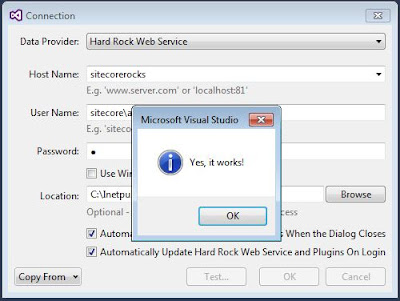It's easy and fast with rocks to create items.
Let's start with creating Template, here attaching screenshots and pointing steps to create template please check with these:
Step.1
Go to Master Database (here i scoped to master database, that's why only master database is getting appear on the tree).
Go to template at /sitecore/template after this go to the path/directory where we wants to create template(template/sample)
Right click to Sample Template Folder(sitecore/template/sample) select "New Template"
After this give the template name.
If required then create standard value (but it's good and best practices to create standard value while template creation)
After this inherited with templates to use the fields of another templates. By the ways default base template "Standard template" is already inherited to newly created template.
We can add more template while inheriting or can also remove templates from inheritance.
After inheriting more than two template we can set their position by up and down arrow.
After successfully giving property to template now it's time to add field section and field to the template.
Congrats template has been now created.
Let's start with creating Template, here attaching screenshots and pointing steps to create template please check with these:
Step.1
Go to Master Database (here i scoped to master database, that's why only master database is getting appear on the tree).
Go to template at /sitecore/template after this go to the path/directory where we wants to create template(template/sample)
Right click to Sample Template Folder(sitecore/template/sample) select "New Template"
After this give the template name.
If required then create standard value (but it's good and best practices to create standard value while template creation)
After this inherited with templates to use the fields of another templates. By the ways default base template "Standard template" is already inherited to newly created template.
We can add more template while inheriting or can also remove templates from inheritance.
After inheriting more than two template we can set their position by up and down arrow.
After successfully giving property to template now it's time to add field section and field to the template.