Recently Sitecore has released latest version 10.0.1 with new updates and improvements.
In this article, going to setup an Sitecore instance using docker.
Let's start with Pre-requisites
Pre-requisites
Docker must be installed, running and Switched to Windows Container mode
Download Container Deployment Package from below link and unzip (at Lets say D:\SitecoreDocker101)
download init.ps1 and paste at D:\SitecoreDocker101\ltsc2019\xp0
if any port from docker-compose.yml are is use (can check by netstat -aon | findstr <portNo> from PowerShell)
Installation Steps
Open PowerShell as admin and run below commands in sequence
cd D:\SitecoreDocker101\ltsc2019\xp0
.\init.ps1 (will ask for instance name, sql password, sitecore admin password and license path)
docker-compose up -d
Demo
Open docker desktop dashboard view, will see Sitecore-xp0 up and running.
from PowerShell, run below commands
docker ps (To get container ids for images)
docker exec -it <container id> ipconfig (replace with container id of cm server)
copy IP address, and run on chrome
Common Issues:
http://succorpoints.blogspot.com/2020/12/error-failed-to-register-layer-rename.html
http://succorpoints.blogspot.com/2020/12/not-able-to-find-network-sitecore.html
http://succorpoints.blogspot.com/2020/12/cannot-start-service-cm-container-is.html
http://succorpoints.blogspot.com/2020/12/container-is-unhealthy-docker.html

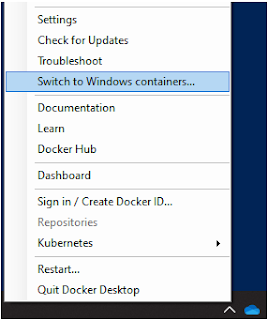


Good area that you covered... more details and issues you resolved will be helpful....
ReplyDeleteYes, there were issues which faced during installation.
DeleteAnd that I mentioned as separate article.
I just kept only installation steps in this article.